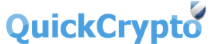File Recovery Software.

File Recovery NTFS
Files can be recovered from modern NTFS file systems, used by Windows with its XP, Vista and 7 operating systems

File Recovery FAT
Files can be recovered from Windows systems set up with the older FAT drive system. The FAT file system is also widely used on memory sticks.

How Does It Work?
'Deleting' a file through Windows® does not remove the file data from the disk - it merely flags that the space on the disk occupied by the file can now be reused in the future.
This reuse may happen quickly or never! But typically with a file you actually want to recover over-writing happens because you don't want it to! One of those "life laws".

Are All Files Recoverable?
The deleted file remains on the disk until another file is created over it, and until that time it might be possible to recover some or all of the data by using QuickCrypto.
WARNING: Installing software can also over-write the deleted files you are wanting to try and recover. It is best to have recovery software already installed on your system ready to use in the event of accidental file deletion.

Why Use File Recovery?
Use file recovery software to retrieve accidentally deleted files that are important. These can be directly deleted files or those that have been deleted by way of emptying the recycle bin.
QuickCrypto file recovery software can also be used to prevent the recovery of already deleted files - to make sure confidential files that have already been deleted cannot be recovered.

Is QuickCrypto Easy To Use?
Yes!
One of the fundamental reasons why File Recovery software is not used as much as it could be, is that the software that achieves successful file recovery is often difficult to use.
QuickCrypto has been designed first and foremost (notwithstanding a pure 'heart' of sound cryptographical ability) to be supremely easy to use.
Download it and try it out for yourself!
How Do I Use The File Recovery Feature?

To Recover a File:
(1) Open the Data Forensics module by clicking the 'Data Forensics' button
(2) Select the drive containing the deleted file or choose 'All'
(3) Click the 'View Deleted Files' button and wait while the drive is scanned
(4) Right-Click the name of the deleted file (if found) and select 'recover' to undelete the file. Select a file name for the recovered file (must be on another drive)
QuickCrypto will recover as much of the data from the deleted file as possible and save it as a new file.

To Prevent File Recovery:
(1) Open the Data Forensics module by clicking the 'Data Forensics' button
(2) Select the drive containing the deleted file or choose 'All'
(3) Click the 'View Deleted Files' button and wait while the drive is scanned
(4) Right-Click the name of the deleted file (if found) and select 'shred' to prevent the future recovery of the deleted file.
QuickCrypto can shred (prevent recovery of) all already deleted files on a drive - to do this select drive then click appropriate 'Shred' button.