|
Decrypting Folders |

|

|

|
||
|
Decrypting Folders |

|

|

|

|
Decrypting Folders
|
|
||
Decrypting Folders (all files in a folder), using the "Decrypt Folder" button
Folders that contain files with the suffix ".qce" (qce – quickcrypto encrypted) are encrypted files that can be selected for decryption. Clicking the “Decrypt Folder” button will present a screen that is requesting you select a folder to be decrypted.
Browse through the drives and associated folders by clicking on the image path tree displayed and then either 'double-click' the chosen folder or highlight your selection and click 'Open'.
If the folder selected contains no encrypted files a message alert will warn of this, otherwise a “Pass Phrase” is now required. Enter the phrase - this key must be the phrase used to encrypt the files within the folder, decryption will not take place successfully without the correct Pass Phrase.
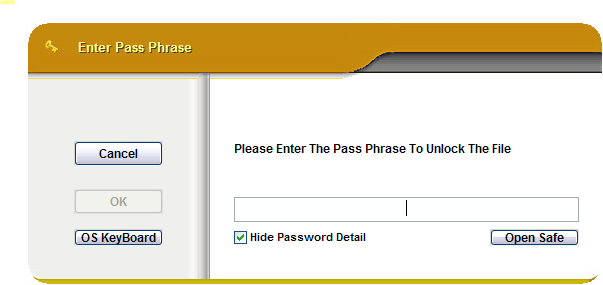
Once the Pass Phrase is entered the file decryption will take place and progress update messages will be displayed in the main console text window.
Note - a Pass Phrase will not be requested if the files in the folder have been encrypted using a key file only and that key file is already available.
The 'OS KeyBoard' button will open an On Screen Key Board. This facility replicates a manual keyboard, but instead of manually pressing keys on a keyboard, it lets you click characters using the mouse. The OS KeyBoard is an extra facility that prevents any key logging software on your system capture the Pass Phrases that you type to encrypt or decrypt files or text.
The 'Open Safe' button will open the Password Safe (assuming the Password Safe password is entered correctly) to allow you to retrieve a pass phrase in the Password Safe. This enables you to hold many long secure pass phrases for different files, systems or people and keep them all securely locked away.
The CryptoExplorer can also be used to encrypt and decrypt folders (and sub-folders!).
The Windows Explorer can be used to encrypt and decrypt folders.