|
Using the Windows Explorer |

|

|

|
||
|
Using the Windows Explorer |

|

|

|

|
Using the Windows Explorer
|
|
||
Windows Explorer Integration
Files (or all Folder contents if a Folder is chosen) can be encrypted, decrypted, hidden or securely deleted (shredded) using Windows® Explorer.
If you have chosen the "Windows Explorer Integration" during the installation process then when you "right-click" a file or folder you will see the following extra options on the "right-click popup" menu:
For an unencrypted file:

For an encrypted file:
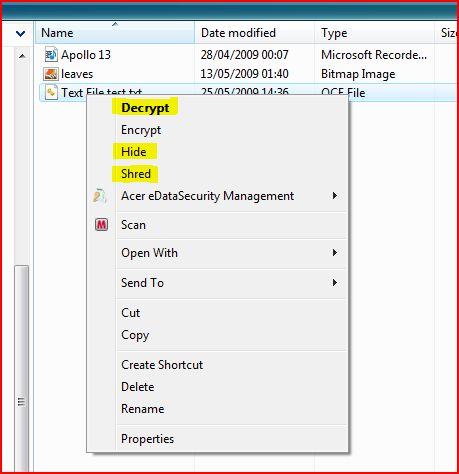
Clicking these menu items will directly encrypt, decrypt, hide or shred the file(s) as appropriate. Note that for encrypted files - double-clicking the file in Explorer will also start the decryption process.
If you have chosen NOT to have the "Windows Explorer Integration" during installation of QuickCrypto, you can still encrypt, decrypt, hide or shred one or many files by using the standard "Send To" menu option that is available from the Windows Explorer right-click menu (if you choose a folder instead of a file the entire folder contents will be encrypted, decrypted, hidden or shredded, as appropriate, file by file):
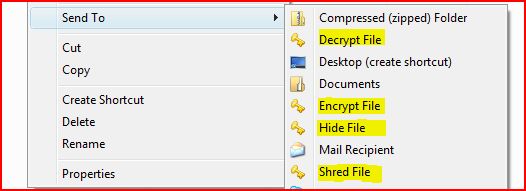
Also, if you have chosen NOT to have the "Windows Explorer Integration" during installation of QuickCrypto, you can configure these now by using "Menu>Options>Configure" screen - the right-click options are at the bottom of this screen view. Please Note - you need administration privileges to change these options.
.