Steganography - Hide Text or Files in an Image or Sound



Steganography - Hide Text or Files in an Image or Sound



Steganography - Hide Text or Files in an Image or Sound




|
|
||
What is Steganography?
Steganography is the science of writing hidden messages or composing information in such a way that no one apart from the sender and intended recipient even realizes there is a hidden message.
Can you show me an example of image steganography?
Here is an example:

A perfectly innocuous picture? Nothing special about it? Well the above image has a lot of 'secret text' hidden within it.
Steganography Module - Screen Shots
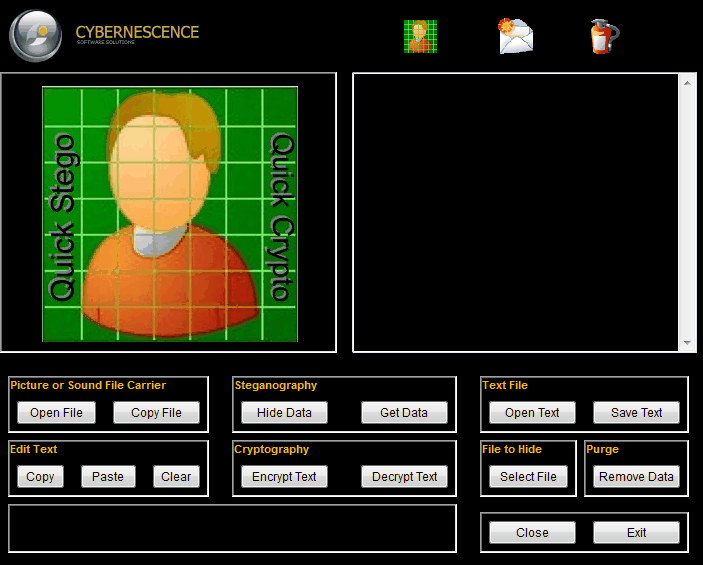
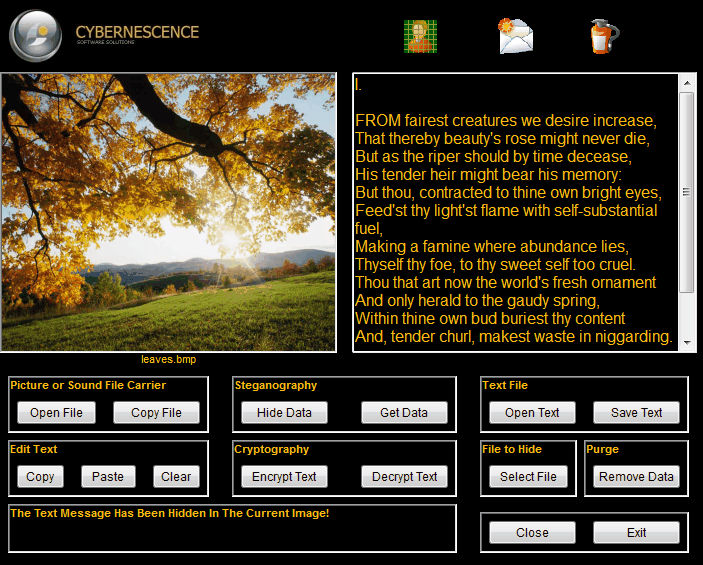
What does QuickCrypto let me do with Image or Sound Files?
QuickCrypto lets you hide text (either encrypted or unencrypted) in pictures or sounds, so-called "Carrier Files", so that only other users of QuickCrypto can retrieve and read the hidden secret messages. Once text is hidden in an image or a sound the saved picture is still a 'picture', it will load just like any other image and appear as it did before, or a sound will play as it did before. The image or sound can be saved, emailed, uploaded to the web (see the picture of the lady with a laptop above - this image has hidden text) as before, the only difference will be that it contains hidden text.
QuickCrypto also allows you to hide any file into an image or sound file - another picture image, a document, a program - any type of file! You of course can encrypt these files before you hide them in an image or sound if you wish, so even if found they cannot be used.
You can even hide both text and files in an image or sound file at the same time!
How much text can be hidden in each picture or sound file?
The larger the image or sound file, the more text that can be concealed within. QuickCrypto will tell you how many characters of text you must lose if you go over this limit per picture/sound. In practice a lot of secret text can be hidden in even small files.
How large a file can I hide in each picture or sound file?
The larger the image or sound carrier file, the larger the file that can be concealed within. QuickCrypto will tell you how many characters/bytes too big the files is if you go over this limit per picture/sound.
How does it work?
QuickCrypto imperceptibly alters the pixels (individual picture elements) of the image or "least significant bit (LSB)" of the sound file, encoding the secret text by adding small variations in color to the image or pitch of the sound. In practice, to the human eyes or ears, these small differences do not appear to change the image or sound.
How do I hide some text in an image or sound file?
(1) Choose an image or sound to hide the text within – use the ‘Open File’ button to select a picture or sound – pictures will be displayed in the left Window pane (see above illustration) - for sounds a 'Play' button will become visible.
(2) Enter the text in the text window to the right of the image/sound (or load some text from a file using 'Open Text' button).
(3) Click the 'Hide Data' button – your text is now hidden in the image and saved.
How do I retrieve some text from an image or sound?
(1) Choose the image or sound – use the ‘Open File’ button to select a picture or sound file – this will be displayed in the left Window pane (see above illustration) - for sounds a 'Play' button will be enabled.
(2) If there is hidden text in the image or sound it will be displayed in the text window to the right.
(3) To save this text (if required), click the 'Save Text' button and store the text as a file with the name of your choice.
How do I hide some encrypted text in an image or sound?
(1) Choose an image or sound file to hide the text within – use the ‘Open File’ button to select a file – this will be displayed in the left Window pane (see above illustration) - for sounds a 'Play' button will be enabled.
(2) Enter the text in the text window to the right of the image (or load some text from a file using 'Open Text' button).
(3) Click the 'Encrypt Text' menu item from the 'Crypto' option. Enter the chosen pass phrase to lock (encrypt) the text.
(4) Click the 'Hide Data' button – your encrypted text is now hidden in the image or sound file and saved.
How do I retrieve and read encrypted text hidden in an image?
(1) Choose the image or sound file – use the ‘Open File’ button to select a picture or sound - this will be displayed in the left Window pane (see above illustration) - for sounds a 'Play' button will be enabled.
(2) If there is hidden encrypted text in the image or sound it will be displayed in the text window to the right of the image.
(3) Enter the correct pass phrase that was used to encrypt the text. The encrypted text will be decrypted and displayed.
(4) To save this text (if required), click the 'Save Text' button and store the text as file with the name of your choice.
How do I hide a file in an image or sound file?
(1) Choose an image or sound file to hide the text within – use the ‘Open File’ button to select a picture/sound – this will be displayed in the left Window pane (see above illustration).
(2) Select the file you wish to hide using ‘Select File’ button. This of course can be an encrypted file if you so wish.
(3) Click the 'Hide Data' button – your file will now be hidden in the image or sound and saved.
How do I retrieve a hidden file from an image?
(1) Choose the image/sound – use the ‘Open File’ button to select a picture or sound file – this will be displayed in the left Window pane (see above illustration).
How do I remove hidden text or a hidden file from an image?
(1) Choose the image/sound – use the ‘Open File’ button to select a picture or sound file – this will be displayed in the left Window pane (see above illustration).
(2) Click "Remove Data" button.
The Top Buttons Explained
(Sectioned Picture) – this will open and display the image at its actual size and display in a new window. Loaded images are resized to fit for display in the main display.
(New Email) Clicking this button will attach the current picture or sound file to an email ready to send. Please Note - Windows will often ask if the picture should be resized before being attached - you must choose 'Original Size' if you wish to keep hidden data within the image. This option is often NOT the default provided.
(Fire Extinguisher) - launches the help document.