|
Encrypt Email / Text Messages |

|

|

|
||
|
Encrypt Email / Text Messages |

|

|

|

|
Encrypt Email / Text Messages
|
|
||
To Encrypt and Send an Email Message (or encrypt any text)
Type in the message to be encrypted, or paste text in from the Windows 'clipboard' into the main console text window.
Press "Encrypt Text" Button.
Type in a memorable Pass Phrase twice (once in each box, as shown in the screen shot below), or you can use the default password you have previously set-up by clicking the 'Use Default' button.
Please Note - the Pass Phrase is case sensitive and can contain spaces, numbers and standard keyboard symbols. It must have greater than 6 and less than 55 characters:
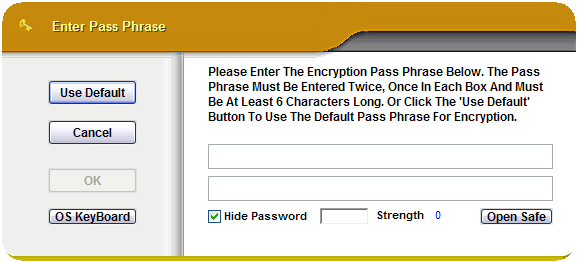
Press 'OK' (this button will be enabled when the same pass phrase has been entered twice) or 'Use Default'.
If you forget the Pass Phrase, it's gone for good (as is the ability to decrypt the text) - no one can recover this for you!
The Message Text is encrypted and displayed in the display window.
If you are using a web based email system, create an email in your email package and copy the encrypted text (press 'Copy' button) then paste the encrypted text in ("Right Click" in the email text box then click "Paste").
Please Note - You should be able to send the encrypted text via an email with your default email package using the "Send Email" button. The encrypted text will be attached to an email ready to be sent. Click the "Send Email" button to do this. If the message in the text window is not encrypted then you will be asked if you wish to encrypt it prior to emailing (if you answer 'yes' to continue regardless, the text will still be attached but as it is, unencrypted).
Send the email and you're done (you need to agree/tell the recipient of your Pass Phrase)!
The 'OS KeyBoard' button will open an On Screen Key Board. This facility replicates a manual keyboard, but instead of manually pressing keys on a keyboard, it lets you click characters using the mouse. The OS KeyBoard is an extra facility that prevents any key logging software on your system capturing the Pass Phrases that you type to encrypt or decrypt files or text.
The 'Open Safe' button will open the Password Safe to allow you to generate and hold a long random pass phrase in the Password Safe. This enables you to hold many long secure pass phrases for different text or people and keep them all locked away, encrypted with one master pass phrase.
"Self-Decrypting" emails can also be created and sent.